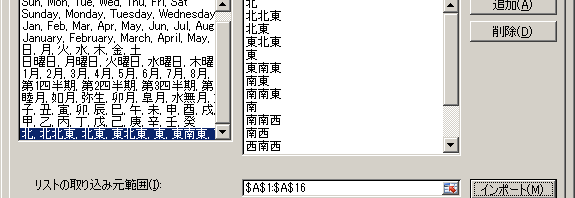When you’d like to sort with direction, you could not sort because Excel dose not have ‘Direction’ list. So in this article, I’d like to add ‘Direction’ into custom list. First, enter 16 direction from ‘North’ to ‘North-northwest’.
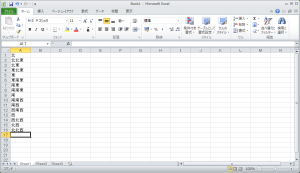
Next, select ‘File’ tab, ‘option’ and ‘Advanced settings’. After scroll down, press ‘Edit custom lists…’ button.
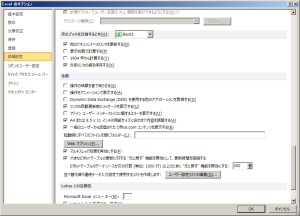
Click button on the right column of ‘Range of source list’.
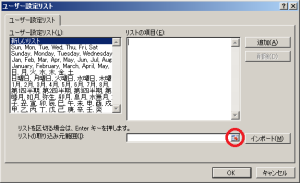
Drag to select the range you entered ago, press button. Cell range would be entered into the column. Press ‘Import’ button.
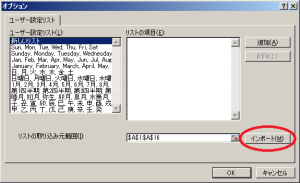
OK, ‘Direction’ list has been added to custom lists. Press ‘OK’ to close window.